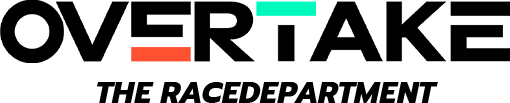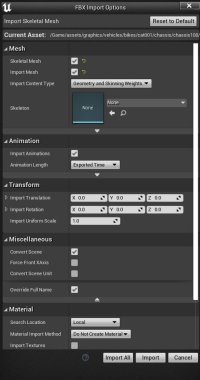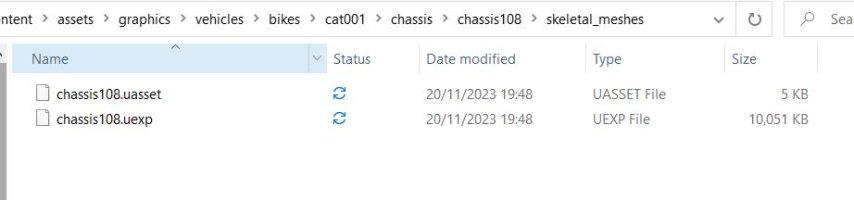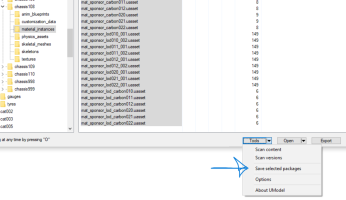hi team biker, its same to use unreal engine 5 ?This post focusses on how to create bike skins. I know some of you will want to do more but it's a good way to get used to the tools and the processes.
Again, Make Sure You Check Out The "Enable Mods" Section From The Previous Post Before Creating Any Mods. Otherwise They Won't Work In Game!!!
Before you do anything, you'll first need to get the tools that you'll be using throughout the tutorial.
Text Tutorial:
You'll need to download 4 things:
These can be downloaded here: https://www.racedepartment.com/downloads/motogp-23-mod-repacking-tools.61858/
Once you have that file downloaded, extract it somewhere that you can easily find as you'll need it later.Next you'll need a program called UE Viewer (formerly known as Umodel): https://www.gildor.org/en/projects/umodel
Similarly to the repacking tools, extract this file to an easy to find place as you'll need to run the program shortly.Next you'll need to install Unreal Engine Editor Version 4.27:

Download Unreal Engine
Follow these steps to download and install Unreal Engine.www.unrealengine.com
That page has a video showing you how to install Unreal Engine, you will want to select version 4.27 from the drop down.The final thing you want to install is Python 2.7:

If you have any other versions of Python already installed, I recommend uninstalling them as it may cause issues later when we come to repack.Now that you've got the tools you'll need from the first part we can get into the modding!!
Text Tutorial:
First of all I'll start by showing you how to edit a bike skin as it's fairly simple, but the process is the same for pretty much any texture in the game so afterwards you can try with something else.
Section 1: Export
- Open Umodel (This will be located where you extracted it earlier).
- Copy and paste the path to MotoGP 23 game directory into the text box (Normally it is: "C:\Program Files (x86)\Steam\steamapps\common\MotoGP™23" ).
- Don't try to navigate to it as it will remove everything after the "™" and you wont see any files, just copy the path directly into the text box.
- Select "Override Game Detection".
- Select "Unreal Engine 4" And "Unreal Engine 4.27".

- Then hit "OK".
This is where it differs from previous years as the game files are now encrypted.
- You'll be presented with a window asking for an AES key, that looks like this:

- Enter this key: 0x0FB0CC53CE764419501BD0BF3A61DC11EF4FA2066C0FD89B3700F32DE13C05DC
- Now click "Ok".
- You'll now have a window with all the directories of the game.
- Navigate to: "Game\assets\graphics\vehicles\bikes\cat001\chassis\chassis101".

If you're unsure of the ID of the bike you want to edit click on textures and then on "livery001.uasset".
This will load the first texture of the bike so you can see if this is the bike you want to edit.
In this case we are using "chassis101", which is the Ducati GP23.
It will display something like this:

If you want to return to the previous screen press "O" and it will exit the preview.
- Once you have found the texture you want to edit, click on "Tools->Export current object" and Umodel will export the texture currently being viewed.
-Umodel will automatically create a folder called "UmodelExport" located where Umodel.exe is. (Again this is where you extracted it to earlier).
You can now find the texture (.tga format) and edit it!
Section 2: Import back in game
Part 1: Prepare your modded textures.
Basically we are now going to convert the modded .tga texture to a .uasset (The file format used in Unreal Engine games).
- Launch the Unreal Engine editor.
- Select Games.

- Select Blank Project.

- Select no starter content, choose a path to save the project to and then you can name it whatever you want. I'm going to call mine "Tutorial".
- Click on Create Project. (Again, create this somewhere you can find later)

- Now that the project is created, you need to create the same directory structure as the texture you extracted through Umodel.
In our case this is:
"Content\assets\graphics\vehicles\bikes\cat001\chassis\chassis101\textures".
To create a folder, Right Click and select "New Folder".
Once it is done, it will look like this:

- Now drag your modded texture here:

- Double Click the texture and change the Texture Group setting to "Project Group 01", this is so the texture doesn't appear blurry in game before loading fully.

- Now you can close the texture window to return to the previous screen.
- Click on File->Save all.
- Click on File->Cook content for windows.
Once this has finished, you can now close Unreal Engine.You're done! Check your mod in game.Part 2: Repack.
In this part of the process, we are taking the files you just cooked and repacking them for the game.
- Now go to the location you saved the Unreal Project earlier.
- From there go to "Saved\Cooked\WindowsNoEditor\ProjectName\Content".
You will see there is a folder called "assets".
- Copy this "assets" folder.
- Next you need to go to the "MotoGP 23 Mod Repacking Tools" folder (This will be wherever you put it earlier).
- From here go to "motogp23\Content".
- Paste the "assets" folder from the previous step.
- Now go back to the “MotoGP 23 Mod Repacking Tools” folder and double click "repack command.bat".
Once it's done (it's quick), you will have a file called "pakchunk1-WindowsNoEditor_X_P.pak". Replace the X with something else, like "pakchunk1-WindowsNoEditor_MyMod_P.pak".
- Finally copy the pak file you created and paste into:
"C:\Program Files (x86)\Steam\steamapps\common\MotoGP™23\motogp23\Content\Paks"
(or wherever you have installed the game).
Make sure you copy it to where all the other pak files are!!
You are using an out of date browser. It may not display this or other websites correctly.
You should upgrade or use an alternative browser.
You should upgrade or use an alternative browser.
MGP23 MotoGP 23 Modding Tutorial
- Thread starter BIKER7202
- Start date
Mods for MotoGP 23 | Milestone
No, it must be UE4.27hi team biker, its same to use unreal engine 5 ?
You don’t need a hex editor for it anymore, you can use the uasset editor instead:I want to edit the riding style of the rider, for example enable lag suspension for Fabio? I have downloaded hex editing but I don’t know how to edit it. Can you teach me? Thank you.
GitHub - kaiheilos/Utilities
Contribute to kaiheilos/Utilities development by creating an account on GitHub.
Cheers ! at another loss today, cant even get the mesh showing, just crashing after loading,Ok so first, don't include the skeleton in your pak file, that should stop the crashes and the incorrectly placed helmet.
As for the lack of textures, you need to apply material instances rather than materials to the model int Unreal Engine, making sure they match the names and locations of the ones used in the game. Again, don't include these files in your pak
Can you spot where I might of got something wrong here?
Attachments
I've slept since, but not a clue,Looks ok to me, what are you doing differently to the first time you imported it?
I've tried with and without skeletel meshes, physics asset etc
Im not exporting anything other than the skeletal_meshes in the assets folder, does it need any supporting folders?
Thank you so much. It works for me.You don’t need a hex editor for it anymore, you can use the uasset editor instead:

GitHub - kaiheilos/Utilities
Contribute to kaiheilos/Utilities development by creating an account on GitHub.github.com
Not for just importing a slightly altered mesh, it still needs everything in unreal engine but you only include the mesh in the pak fileI've slept since, but not a clue,
I've tried with and without skeletel meshes, physics asset etc
Im not exporting anything other than the skeletal_meshes in the assets folder, does it need any supporting folders?
View attachment 708721
Can't get it to appear in the menu now, just crashes constantlyNot for just importing a slightly altered mesh, it still needs everything in unreal engine but you only include the mesh in the pak file
I've also exported the Material Instances, textures from UE Viewer as cooked content,
Imported the FBX as skeletal_Mesh, put the Physical and Skeleton in the folders named for them.
Allowed cooked content,. But fails to cook now,
Is there a process to this or is it all still guesswork to get the meshes in?
This is the Pak file:
Microsoft OneDrive
Attachments
Last edited:
Ah I see, you need to actually create material instances in the Unreal Engine Project rather than trying to import ones you saved from Umodel. I'll take a look at the pak file thoughCan't get it to appear in the menu now, just crashes constantly
I've also exported the Material Instances, textures from UE Viewer as cooked content,
Imported the FBX as skeletal_Mesh, put the Physical and Skeleton in the folders named for them.
Allowed cooked content,. But fails to cook now,
Is there a process to this or is it all still guesswork to get the meshes in?
This is the Pak file:
Microsoft OneDrive
1drv.ms
Biker you help me how to change the paddock...???
Biker you help me how to change the logo in paddock...???
I’m not quite sure what you mean by that? The pitboxes?Biker you help me how to change the paddock...???
Created new MI in UE, Cooked it, and deleted everything but the skeletal mesh folder and did the Pak,Ah I see, you need to actually create material instances in the Unreal Engine Project rather than trying to import ones you saved from Umodel. I'll take a look at the pak file though
Still getting the crashes?
This is the file, any ideas whats going wrong?
Microsoft OneDrive
Last edited:
Yes pitboxes,n change cap, heleme,sory im spick litel EnglishI’m not quite sure what you mean by that? The pitboxes?
I want to ask why my 2nd driver's clothes won't change even though my clothes are ready to change after I mod
can I change the team name in the team constructor using this mod tool..??
It is pretty much the same as the bike, the helmet textures are in assets\graphics\characters\riders\riderShared\helmetsHi biker, can you make a tutorial on how to edit the helmet livery? and where can i get the texture, or make them, and where is the path for the helmet file? thank you
Latest News
-
Why RaceRoom Is Experimenting With Drift ContentAt an upcoming car tuning event, RaceRoom is holding an in-person final for a sim racing...
- Thomas Harrison-Lord
- Updated:
- 3 min read
-
Multi-class, Pitstops and Fuji Speedway Heading To Rennsport This MonthThe Rennsport Closed Beta is set to expand this time next week, with a 1.8.5 update that...
- Thomas Harrison-Lord
- Updated:
- 2 min read
-
40 Years Of GP Loop: Nürburgring Shows Interesting Original ProposalsThe Nürburgring is iconic for the Nordschleife, but the GP Loop has been one of Germany's...
- Yannik Haustein
- Updated:
- 3 min read
-
Corsair In Pole Position To Purchase FanatecThe plot thickens, as Corsair signs an agreement to “negotiate exclusively” with the beleaguered...
- Thomas Harrison-Lord
- Updated:
- 3 min read
-
Le Mans Ultimate’s 2024 WEC DLC, Subscriptions and ‘Complementary Services’ PreviewedA free update will add a unique co-op mode to Le Mans Ultimate in June, with possibly a free...
- Thomas Harrison-Lord
- Updated:
- 5 min read
-
F1 24 – Why Supercars Are Out and Anti-Cheat Is Still Work-in-ProgressSay goodbye to Ferrari Romas and Paul Ricard. Say hello to realigned priorities With the...
- Thomas Harrison-Lord
- Updated:
- 3 min read
-
Motorsport Games Revenues Jump 76% Following Le Mans Ultimate Early AccessThe company is still posting losses and is burning cash, but its recent release has stemmed the...
- Thomas Harrison-Lord
- Updated:
- 2 min read