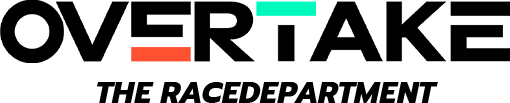You're not being a dick. It's fine. I'm not a teacher. I just remembered that video and thought it might help.
So I found the whole skin thing a pain in the ass. The three Simbin games seem different, and Race07 is the worst.
Anyways here are the contents of another tutorial I found. Note the creation of the INI file ...
RACE 07 – The WTCC Game Custom Skin Quick Start Guide
Created by: Ramon van Rijn
Date: 20070906
Creating your own skins for RACE 07 – The WTCC Game is simple.
In this Quick Start Guide we will explain the steps to make your very own custom skins for the game.
Q: What is a Custom Skin and what can you do with is?
A: Custom Skin could be your own self-made car livery which you would be able to use on any car model currently present in the game. Reading through this guide should set you up with the basic knowledge in how to create one and how to enable it in game.
Provided you’ve followed the process correctly you are then able to see your custom skin driver name in the car selection menu in game, just like any of the original ones!
Q: Can I share my Custom Skins with other players? Can they see my Custom Skins when playing multiplayer games?
A: Any of the other players which you choose to distribute your own Custom Skins to get the possibility to use it in their own game to view just like you. If you then play in a multiplayer game together and you or he/she are using that skin (and provided neither of you have changed the settings in it after sharing it) will be able to see them the way they really are.
Players on the multiplayer session who does not have the custom skin will instead see a default skin – a numberless duplicate of an existing car model from the specific class (eg. BMW E90 is Priaulx, Seat Leon is Géne, Chevrolet Lacetti is Huff, etc).
You are free to share your own skins as you like, as long as you do not violate the End User License Agreement regarding Customizable Content nor your own country laws.
Q: Which tools are needed for creating Custom Skins?
A: Creating your own Custom Skin is easy, but you do need some tools to create and put all the different pieces together. Here’s a list of things you’ll need:
Templates – These are available in the CustomSkin folder in your RACE 07 – The WTCC Game installation root. You are also able to download the latest car templates for all models from the game’s official website –
www.race-game.org.
All templates are made available in Adobe Photoshop PSD format.
Paint program – You’ll need to have Adobe Photoshop installed on your computer in order to modify the templates and create your own skin. Trial software can be found on
www.adobe.com.
DDS Plug-in – You’ll need to save your skins in DDS file format which means you’ll need to have the NVidia DDS plug-in installed on your computer. You can download the plug-in from the NVidia website –
www.nvidia.com.
Q: Which parts of the car livery can I create/modify using the templates you provide? Which parts does this cool feature include?
A: You are currently able to create/modify the following items using the custom skin templates as your base and the maximum functionality of the Custom Skin feature:
• Body (the livery on your car)
• Windows* (the windows viewed from outside of your car)
• InteriorWindow* (the front windows viewed from cockpit and action cam)
• Interior* (the interior of your car)
• Driver (the driver suit)
• Ext_Driver (the driver suit viewed from outside the car)
• Helmet (the driver helmet)
• Numberplate* (the car number inside the cockpit)
• MenuImage (the car preview viewed inside the game menu, in the car selection menu)
• Menuflag (the driver nation flag used in game)
• IngameFlag (the driver nation flag used in the results screen)
* this feature is not available for all car models! For more info see the list of available modifications for each model below.
Q: In which format should I save the skin?
A: Body, suit and number plate textures must be saved in DDS – DXT1 format with 6 mipmaps.
Windows and helmet textures must be saved in DDS – DXT5 format with 6 mipmaps.
InteriorWindows must be saved in DDS – DXT5 format with 0 mipmaps.
MenuImage, MenuFlag and IngameFlag must be saved in TGA format (32 bits to support Transparency on Alpha layer).
Maximum image dimension for MenuImage and Flags:
• MenuImage 512x330 pixels
• MenuFlag 60x45 pixels
• IngameFlag 40x20 pixels
Q: How do I link all the pieces together to see my car in RACE 07 – The WTCC Game?
A: When you feel like you’re done with creating your own amazing Custom Skin, just copy/paste the appropriate files (the ones connected to your Custom Skin) into the [GameInstallationFolder]\CustomSkins\ folder.
After this you need to create your own *.ini file using a text editor like for example Notepad in which you include the necessary information about your specific Custom Skin. Which info to put in the ini file depends on the car model you’ve based your custom skin on and which parts of the car model you’ve customized. Info on which parts are available for customization for each model is available further down.
You are able to make as many ini files as you like and you are also able to group them in subfolders inside the CustomSkin folder.
For example:
CustomSkins\MegaRacingLeague\CoolRacingTeam.ini
CustomSkins\MegaRacingLeague\johnnyAlfaBody.dds
CustomSkins\MegaRacingLeague\johnnyAlfaWindows.dds
CustomSkins\MegaRacingLeague\BennyAlfaBody.dds
CustomSkins\MegaRacingLeague\BennyAlfaWindows.dds
CustomSkins\MegaRacingLeague\BennyChevy.dds
Just make sure the Custom Skin files are in the same folder as the ini file. The name of the ini file is not important.
Here follows information on the formatting which should be used for the ini file(s):
Team name
Put your team name inside triple brackets.
[[[Cool Racing Team]]]
Driver name
Put your driver name inside double brackets.
[[Johnny]]
Car model
Put your car model inside single brackets.
[Alfa Romeo 156 Gta]
Graphics / skin assignment
Format your painted skins like this.
body=johnnyAlfaBody.dds
windows=johnnyAlfaWindows.dds
etc.
You can have several skins for the same profile, as well as several profiles under the same team. Experiment with the possibilities to find you own preferred way.
The skin can be reloaded ingame so that you can edit the textures and see the results directly on the track. Make sure that the car you are working with is focused ingame and press CTRL-F5, this will reload all customizable textures for that car (also reloading skins on other cars of the same model on track which are using that skin).
See Template.txt for information on what parts of what cars that can be skinned.